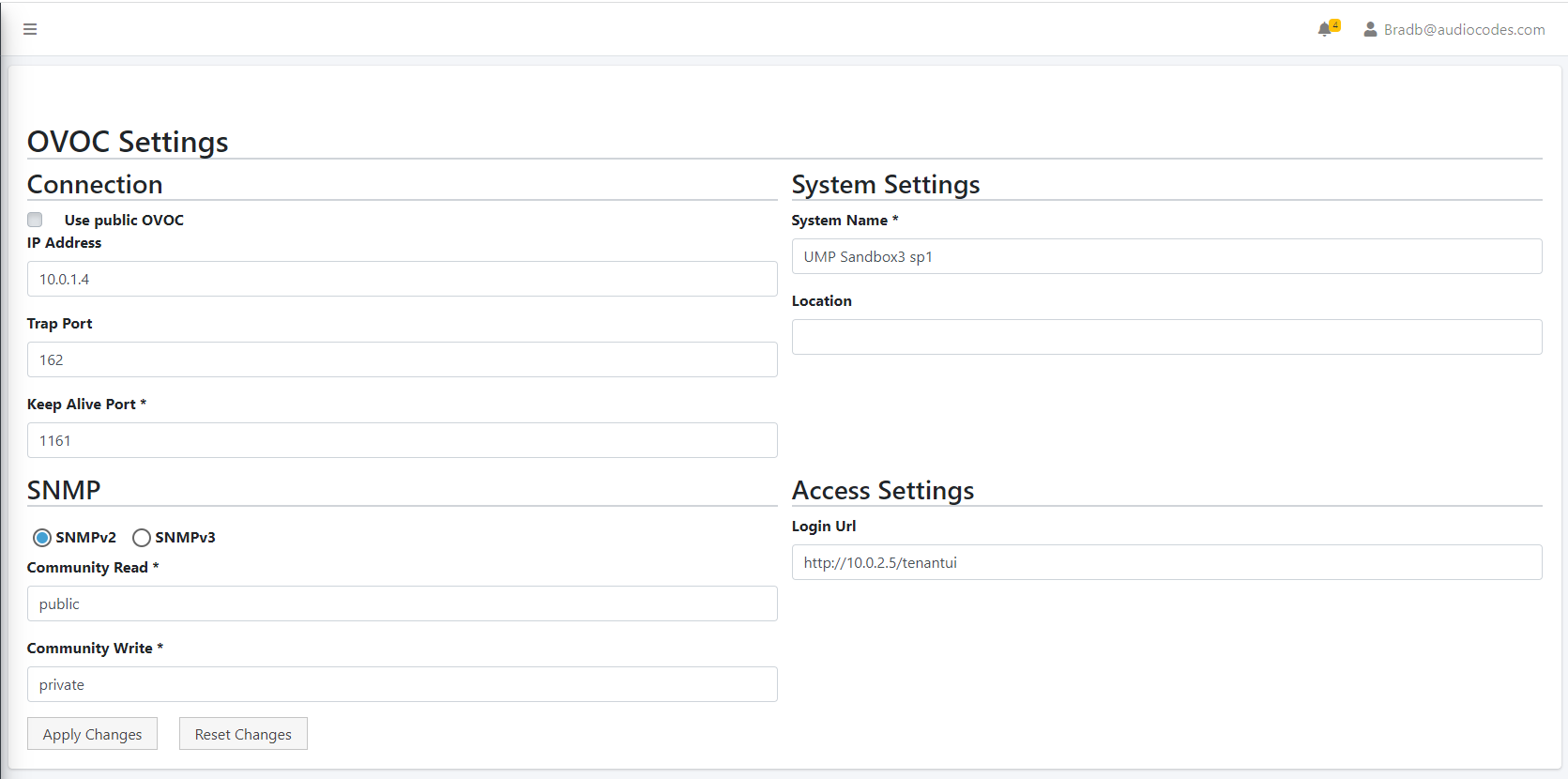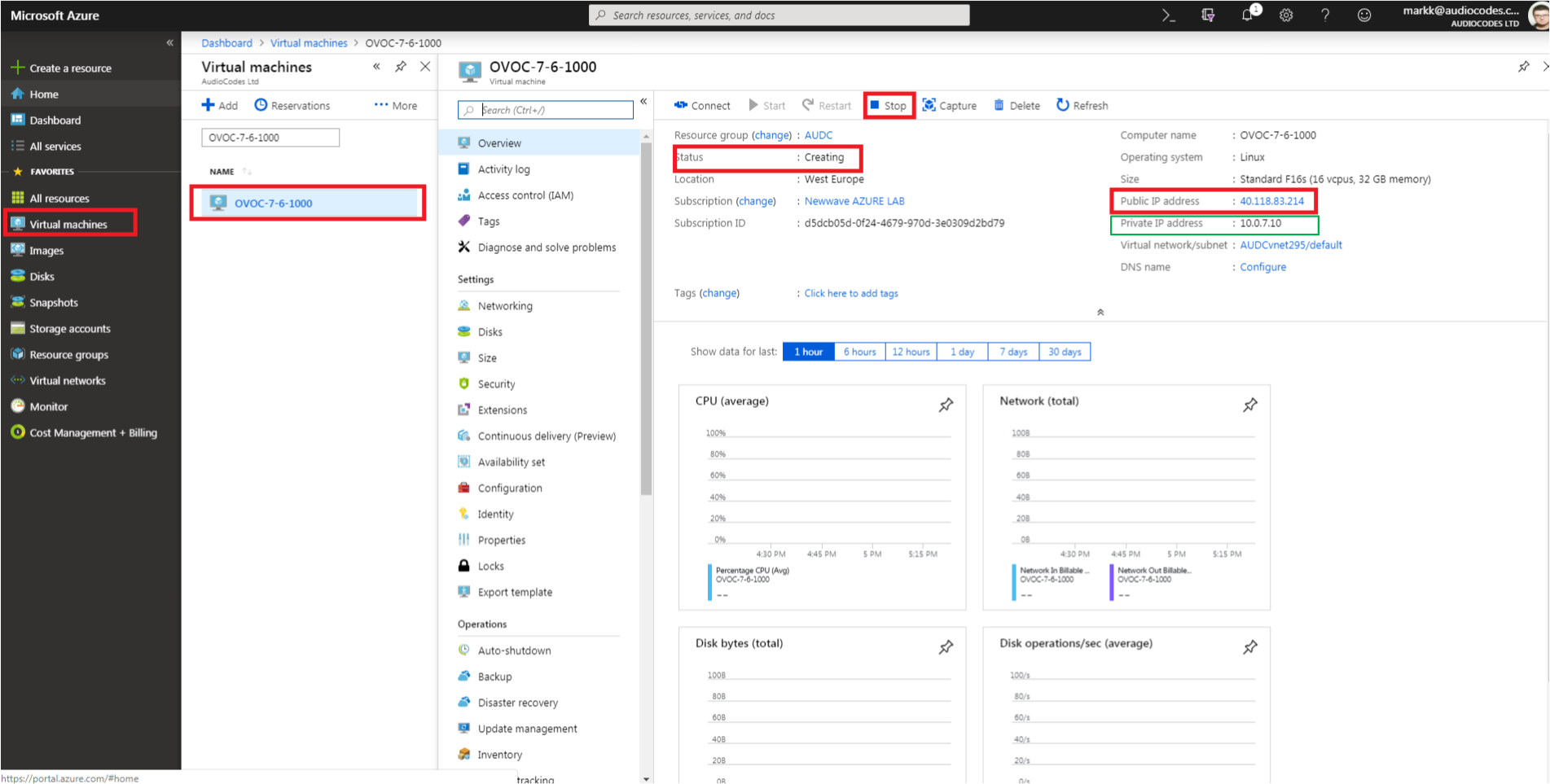Configuring UMP Interface for WebSocket Tunnel (Cloud Architecture Mode)
This section describes how to secure the connection to the OVOC server public IP address using WebSocket tunnel.
|
1.
|
In the Multitenant portal Navigation pane, open the OVOC Settings page (Configuration > OVOC ). |
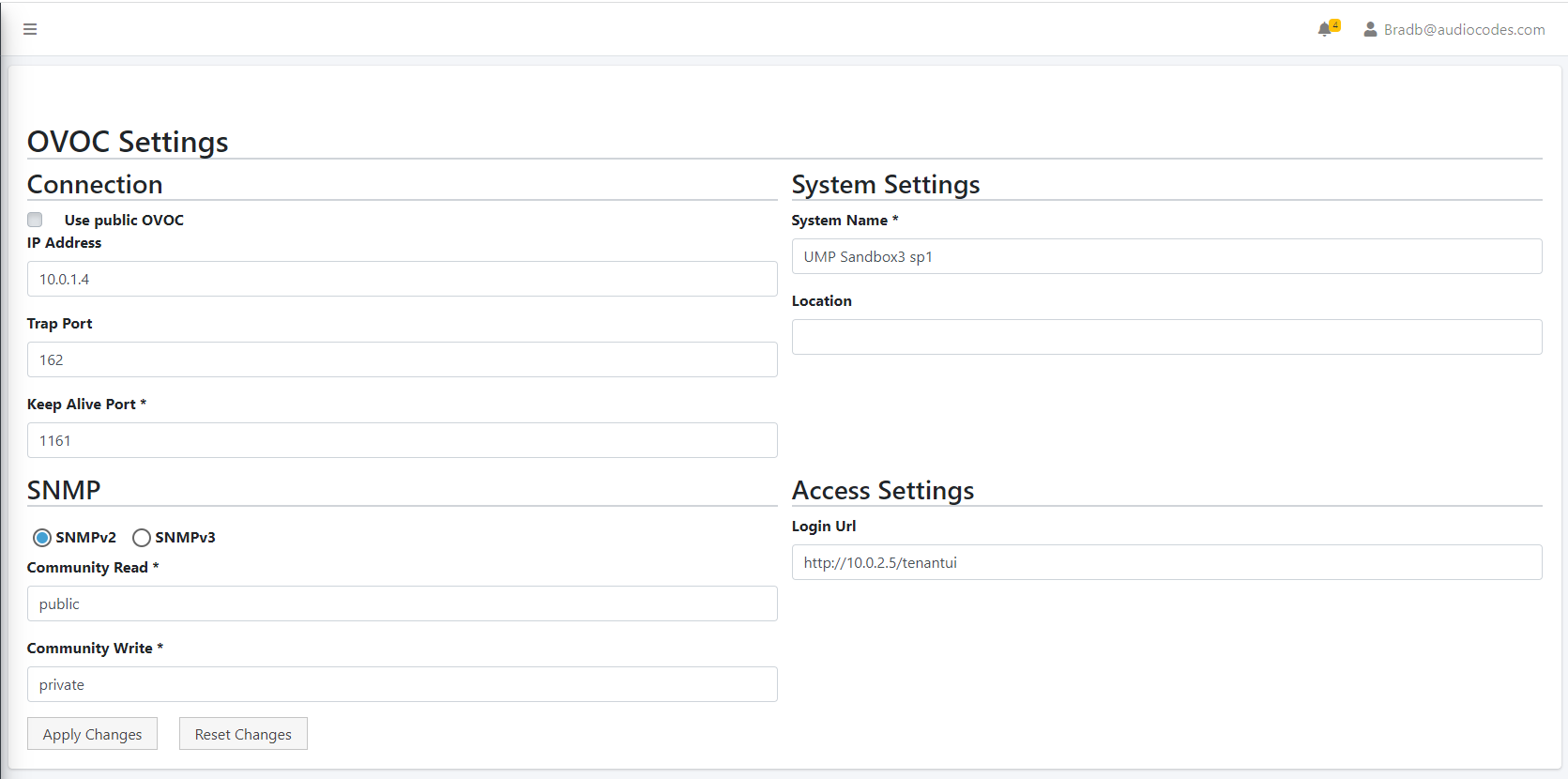
|
2.
|
Select the Use Public IP checkbox to connect to the public IP address of the OVOC server on Azure. |
|
3.
|
In the Public IP Address, enter the Public IP address of OVOC on Azure. |
|
4.
|
In the Public User field, enter the username for connecting to OVOC WebSocket Tunnel (default: VPN). |
|
5.
|
In the Public Password field, enter the Password for connecting to OVOC WebSocket Tunnel (Cloud Architecture Mode only). Default: 123456 (note that after initial connection is established, you can change this password and add new users to manage this connection, see below). |
The following figure shows where to extract the OVOC server IP address on Azure.
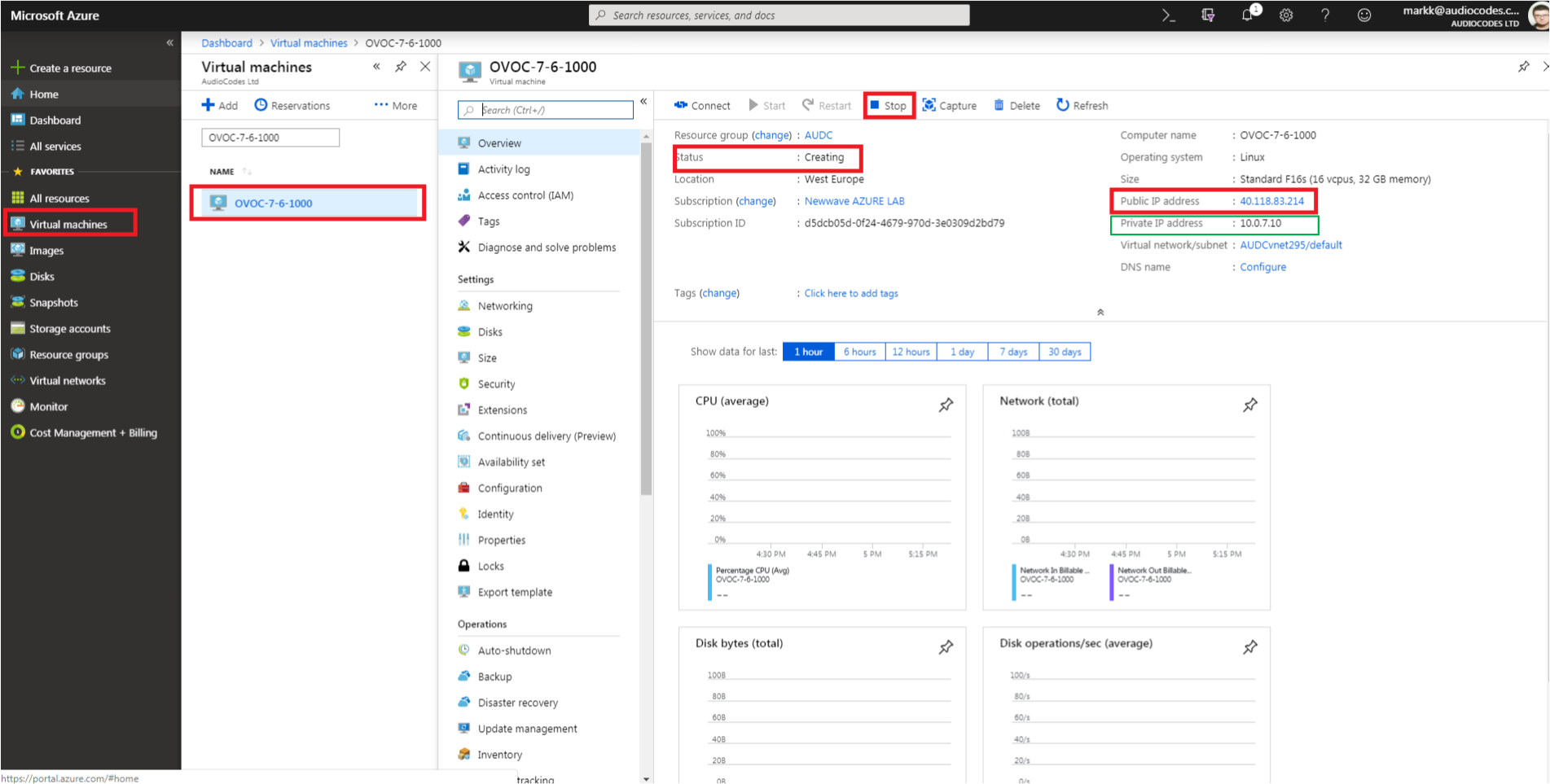
|
7.
|
Enter Keep Alive Port: 1161 |
|
8.
|
Select SNMPv2 and in the Community Read and Community Write fields enter public. |
|
9.
|
Uncheck the ‘SBC monitor’ flag. |
|
10.
|
Enter the following System Settings: |
|
11.
|
For the Login URL (used for logging in to UMP from UMP Device Page in OVOC and REST connection initiated from OVOC): Enter the Private IP address of the UMP on Azure and not its Public IP address/FQDN (e.g. http://127.0.0.1/tenantui). |
Once the initial Single Sign-on connection to the UMP VM is established, the “Login Url” field is automatically updated to http://169.254.x.x ; do not change this value.